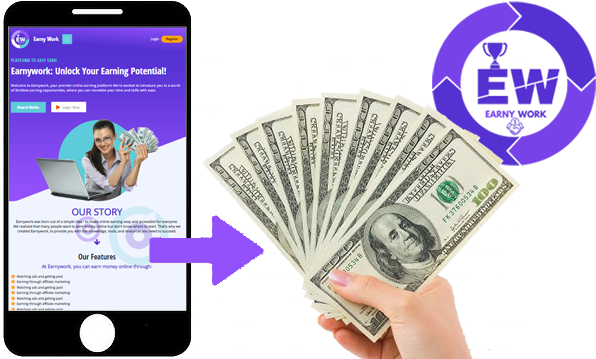How To Use

Complete guide on how to use (earnywork.com) in step-by-step
How to Signup
- 1 Go to Register Open a web browser and navigate to Register
- 2 Click on Sign Up In the top right corner of the page, you'll see a "Sign Up" button. Click on it.
- 3 Fill Out the Registration Form
You'll be taken to a registration form where you'll need to provide some basic information:
- First Name
- Last Name
- Gmail ID (or Email Address)
- Mobile Number
- Password
- Confirm Password
- 4 Verify Your Email Address (Optional) If you're asked to verify your email address, click on the verification link sent to your email inbox.
- 5 Complete Your Profile (Optional) You may be asked to complete your profile by adding additional information, such as a profile picture or bio.
- 6 Start Exploring Earn Money Once you've completed the sign-up process, you can start exploring the features and services offered on Earn Money
How to Signin
- 1 Go to Login Open a web browser and navigate to Login
- 2 Click on Sign In In the top right corner of the page, you'll see a "Sign In" button. Click on it.
-
3 Enter Your Email and Password
You'll be taken to a login form where you'll need to provide your:
- Email Address (or Gmail ID)
- Password
- 4 Click on Sign In After entering your email and password, click on the "Sign In" button.
- 5 Access Your Account If your login credentials are correct, you'll be taken to your account dashboard.
That's it!
If you have any issues or questions during the sign-up process, feel free to ask.
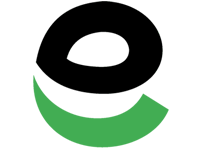 EasyPaisa
EasyPaisa JazzCash
JazzCash Bank Deposit
Bank Deposit USDT (Tether)
USDT (Tether)